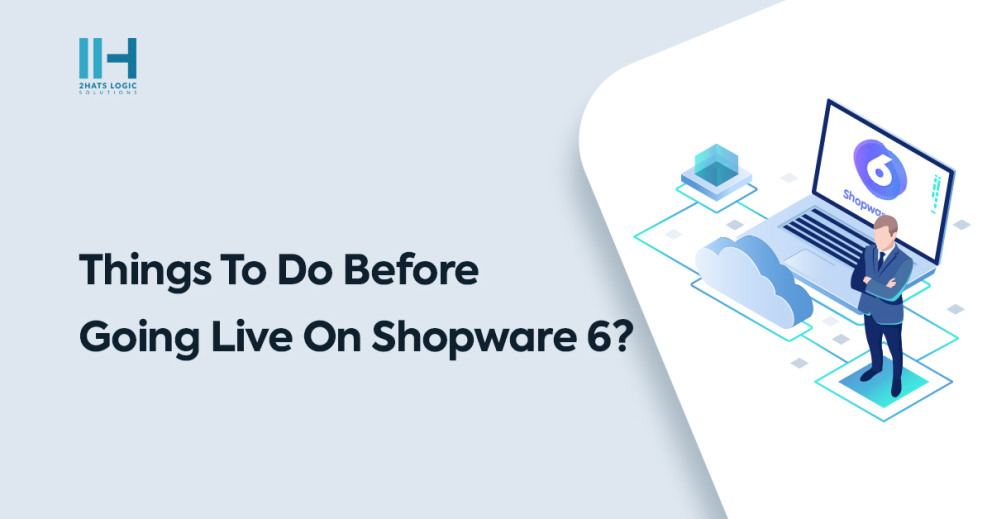Greetings! I'm Aneesh Sreedharan, CEO of 2Hats Logic Solutions. At 2Hats Logic Solutions, we are dedicated to providing technical expertise and resolving your concerns in the world of technology. Our blog page serves as a resource where we share insights and experiences, offering valuable perspectives on your queries.
Launching an online store is a big step, beyond just a visually appealing website.
Shopware 6, a robust e-commerce platform, empowers businesses with diverse functionalities for engaging online storefronts. The journey from development to deployment demands meticulous attention to detail. Thorough pre-launch checks before going live on Shopware 6 are crucial.
In this blog let’s explore the pivotal reasons behind the necessity of pre-launch checks in Shopware 6. By investing time and effort into a comprehensive pre-launch evaluation, and following secure ecommerce practices businesses can ensure a seamless, reliable, and customer-friendly online shopping experience. That helps to align with their brand image and meets the expectations of today’s digital consumers.
Points to check before going live on Shopware 6
Check and Update links manually
To ensure a smooth navigation experience, carefully adjust any manually maintained links within your Shopware shop. Begin by identifying all external and internal links, including those found in navigation menus, product descriptions, blog posts, images, and social media connections.
Utilize the “Find & Replace” feature in your web browser or text editor to efficiently update outdated URLs. For dynamic content like forms and product pages, double-check links manually to guarantee accuracy.
Finally, conduct thorough testing using a web crawler or manual clicking to verify that each link leads to the intended destination and functions as expected.
Clear the demo data
To start with a clean slate, clear out any lingering demo data from your Shopware shop. Begin by removing pre-populated customer accounts and addresses, followed by demo products and categories that you don’t plan to use.
Check for demo orders and promotional codes and remove those as well. Finally, empty the Cache and Media directories to ensure your shop displays fresh, relevant information and operates smoothly.
Check the shipping methods
To provide seamless delivery options for your customers, carefully configure shipping methods within your Shopware shop. Begin by reviewing available providers and selecting those that align with your budget, delivery goals, and target market. Next, set up shipping rates based on weight, destination, and other relevant factors.
Divide your target market into geographical zones to ensure accurate rate calculations. For enhanced transparency, consider integrating with carrier APIs to enable real-time shipping quotes during checkout. Finally, conduct thorough testing using various products and locations to verify accurate pricing and estimated delivery times.
Deactivating the sandbox mode of the payment methods
To enable real transactions, transition your payment methods from sandbox mode to live mode. Access your payment gateway settings within your Shopware shop and locate the option to switch modes.
Provide the necessary credentials, such as API keys or other authentication details for your live payment accounts. Conduct thorough testing using various payment methods to guarantee smooth transactions and secure data handling.
Finally, communicate with your customers to inform them about the switch to live payments and address any potential changes in payment options or procedures.
Order process checking
To ensure a flawless customer journey from browsing to purchase, conduct thorough testing of your Shopware shop’s order process. Step into your customers’ shoes by simulating real-world scenarios: add products to your cart, proceed through the checkout with different payment and shipping options, and verify that orders are correctly registered with accurate information.
Monitor payment processing to guarantee smooth transactions and test email notifications to ensure timely and informative updates. Meticulously identify and address any issues that arise to guarantee a seamless experience for your customers from start to finish
Check email and settings
To ensure your emails resonate with customers and deliver vital information effectively, take time to customize and test your Shopware shop’s email templates. Start by accessing the Email Templates section and selecting those you want to personalize, such as order confirmations, invoices, and abandoned cart reminders.
Utilize the built-in editor or HTML code to tailor the text, layout, and branding to match your shop’s unique style. Include dynamic elements like placeholders and variables to automatically insert personalized information like customer names and order details. Conduct thorough testing by sending emails to yourself or other addresses to verify inbox delivery, proper display across devices, and compatibility with spam filters.
Check email templates and mailers
Customize email templates (order confirmations, shipping notifications, etc.) to match your branding and tone. Place a test order and check whether you receive the order confirmation without any problems. If no mail is sent, check your mailer settings. Ensure correct email addresses are set for recipient and sender. Test email delivery to ensure they arrive in inboxes and not spam folders.
Reset number ranges if needed
If you’re starting fresh, reset order numbers, invoice numbers, and other sequential identifiers for consistency and organization.
Shopware account licence conversions
If changing domains or transferring ownership, initiate necessary license conversions within your Shopware account to maintain product and extension functionality.
Adjusting the licence domain in the Admin
Update the license domain in the Shopware Admin to match your final live domain.
This ensures proper validation of purchased plugins and themes.
Adapt the domains of the sales channels
Configure the domains for your sales channels (e.g., storefront, administration, API) to align with their intended URLs.
Adapt the domain at the hoster
In your hosting control panel, point your domain to the correct IP address or server where your Shopware shop is hosted.
This ensures customers can access your shop using the correct domain name.
Enable production mode in the .env file
Enabling production mode in the Shopware 6 .env file is crucial before going live. By setting the environment to “prod,” the system optimizes for performance and stability. This includes caching and disabling debugging features, ensuring faster page loads and enhanced security.
It’s a necessary step to guarantee a smooth and reliable shopping experience for users in a live environment. Thorough testing in production mode is recommended to identify and resolve any potential issues before the store is made publicly accessible.
Conclusion
In conclusion, the journey from development to deployment in Shopware 6 demands a meticulous approach. Experienced Shopware developers play a crucial role in ensuring a successful and seamless online store launch. By adhering to the essential pre-launch checks outlined above, these developers can guarantee a reliable, customer-friendly, and visually appealing shopping experience for online visitors.
Remember, a successful launch is not just about a visually appealing website. It is about creating an environment that aligns with the brand, provides the best customer experience meets customer expectations, and fosters trust in Shopware 6.
FAQ
Why is it important to manually check and update links before going live on Shopware 6?
Manually checking and updating links is crucial to ensure a smooth navigation experience for customers. It helps in avoiding broken links and guarantees that users are directed to the correct destinations, enhancing the overall usability of your Shopware 6-powered online store.
How can I clear demo data from my Shopware 6 shop, and why is it necessary?
To clear demo data, remove pre-populated customer accounts, demo products, and categories. This step is essential for starting with a clean slate, preventing confusion, and ensuring that your shop displays relevant information to customers without any remnants of the development phase.
Why should I test and configure shipping methods thoroughly in Shopware 6 before going live?
Thorough testing and configuration of shipping methods ensure a seamless delivery experience for customers. It helps in accurate rate calculations, setting up transparent shipping options, and confirming that your online store provides reliable and cost-effective shipping choices tailored to your target market.
How do I transition payment methods from sandbox to live mode in Shopware 6?
Access your payment gateway settings and locate the option to switch modes from sandbox to live. Provide necessary credentials for live payment accounts, conduct thorough testing, and communicate the switch to live payments to customers. This ensures real transactions are processed smoothly, enhancing the credibility of your online store.
Why is it important to check and customize email templates in Shopware 6 before going live?
Customizing email templates is crucial for delivering personalized and brand-consistent communication to customers. Thorough testing ensures that order confirmations, invoices, and other important emails are correctly displayed, delivered to inboxes, and comply with spam filters, fostering a positive post-purchase customer experience.

Related Articles