Shopify GitHub Integration for Themes
Efficient theme development in Shopify can be challenging, especially when collaborating with multiple developers. The Shopify GitHub app lets you connect your GitHub and Shopify accounts. This syncs theme code to and from GitHub repositories and collaborates with other developers on your themes.
The Problem
Managing Shopify theme development can be complex, especially when collaborating with multiple developers. Without version control, tracking changes, maintaining consistency, and streamlining the workflow are challenging, often leading to confusion and delays in updating or launching features.
The Solution: Shopify GitHub Integration for Themes
The Shopify GitHub integration simplifies theme development by connecting your GitHub and Shopify accounts. It allows you to sync theme code, collaborate with other developers, and easily manage version control, making theme updates and changes more efficient.
Features:
- Automatically sync theme code with GitHub repositories.
- Connect branches to test and develop new features or campaigns.
- Track changes from the Shopify admin, including the code editor and theme editors.
Here’s how to set it up:
Step 1: Connect a Theme Repository
- Install the Shopify GitHub app.
- Go to Online Store > Themes in your Shopify admin.
- Click Add theme > Connect from GitHub and select your repository and branch.
- The connected theme will appear in your theme library.
The theme appears in your theme library. Themes that are connected to GitHub list the repository, branch name, and last commit time on the theme card.
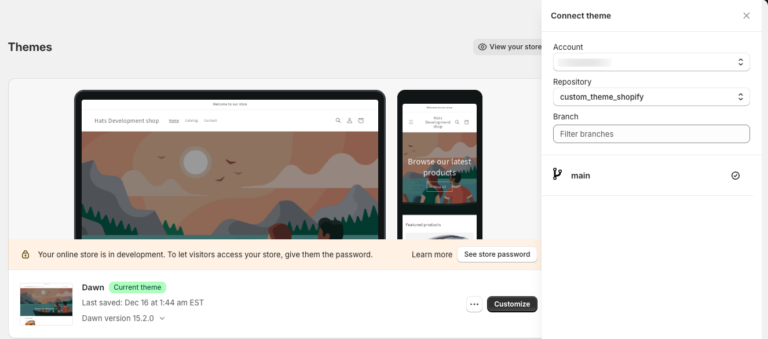
Step 2: Test the Connection
- Make a change to the theme and verify the commit in GitHub.
- From Shopify admin, click Customize, make a change, and save it.
- Check the theme card in your library and confirm the commit via the GitHub branch.
- Note the most recent commit. It should list the Shopify bot as the author of the commit.

If desired, you can also change to the branch from your local machine. After you push a commit to your branch, the Last saved date on the theme updates and the change is visible in the theme.
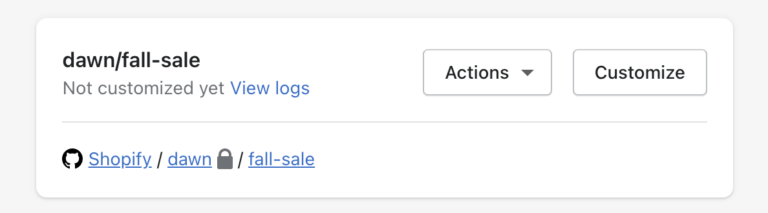
Step 3: Publish the Theme
Connect your published theme to a GitHub branch to keep it updated. This ensures seamless synchronization between your development and live themes.
If you have further queries, feel free to reach out.
Recent help desk articles

Greetings! I'm Aneesh Sreedharan, CEO of 2Hats Logic Solutions. At 2Hats Logic Solutions, we are dedicated to providing technical expertise and resolving your concerns in the world of technology. Our blog page serves as a resource where we share insights and experiences, offering valuable perspectives on your queries.

