Greetings! I'm Aneesh Sreedharan, CEO of 2Hats Logic Solutions. At 2Hats Logic Solutions, we are dedicated to providing technical expertise and resolving your concerns in the world of technology. Our blog page serves as a resource where we share insights and experiences, offering valuable perspectives on your queries.

Breaking language barriers isn’t just about translation, it’s about creating connections. In e-commerce, your website speaks volumes before a single product is sold.
Shopware 6 gives you the tools to communicate authentically with customers worldwide, turning your online store into a global platform.
Steps to Create a Multilingual Website in Shopware 6
Take a look at steps to create a multilingual website in Shopware 6:
Step 1: Install Required Language Packs
To get started, you need to add the desired languages to your store. Follow these steps:
- Navigate to Settings > Shop > Languages.
- Click Add Language.
- Select the required language from the dropdown (e.g., German, French, Spanish).
- Click Save.
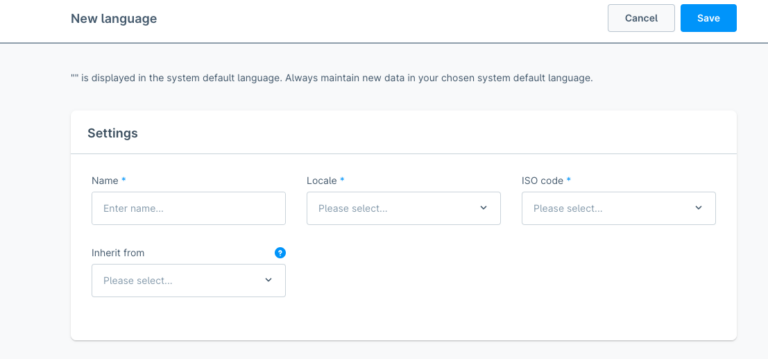
Optional: You can download additional language packs from the Shopware Store for enhanced translations and localization.
Step 2: Configure Sales Channels for Different Languages
Once you’ve added the necessary languages, configure your sales channels to support them:
- Go to Sales Channels.
- Select your store and scroll down to the General settings section.
- Add the required languages and set a default language for your store.
- Save your changes to apply the new language settings.
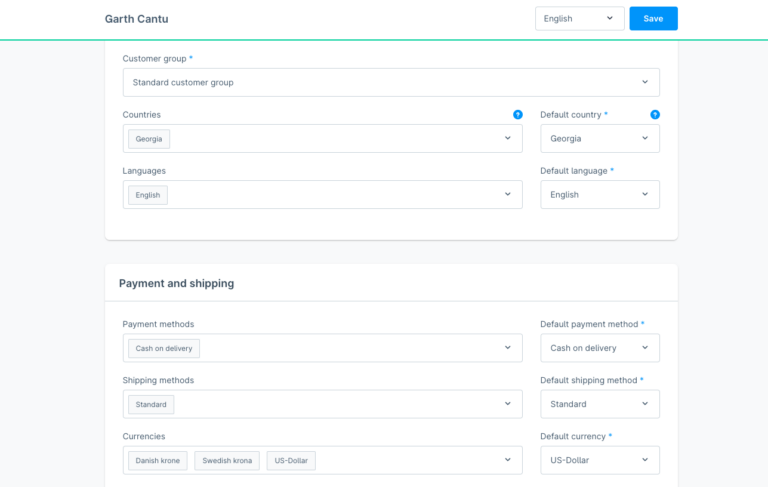
Step 3: Configure Domains for Different Languages
Setting up language-specific domains enhances user experience and improves SEO rankings:
- Navigate to Sales Channels.
- Select your store and go to the Domains section.
- Add custom domain structures, such as:
- example.com/en for English
- example.com/de for German
4. Click Save to finalize your domain configuration.
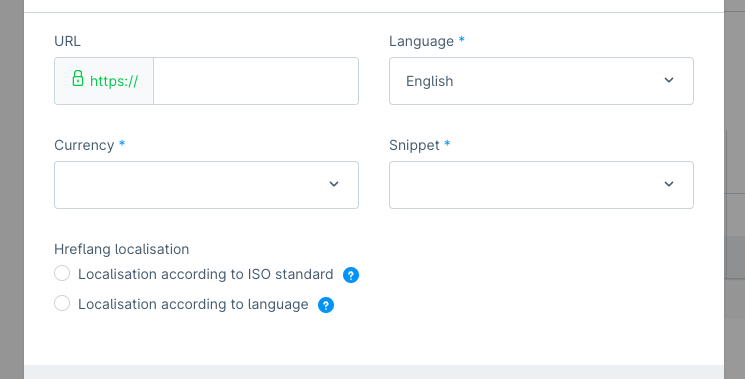
Step 4: Translate Store Content
After configuring the languages and domains, it’s essential to provide translated content:
- Go to Catalogues > Products or Categories.
- Select a product or category and use the language dropdown to switch between available languages.
- Enter translations for key fields such as: Product name, Descriptions, and Meta tags for SEO optimization.
Click Save to apply the translations across your store.
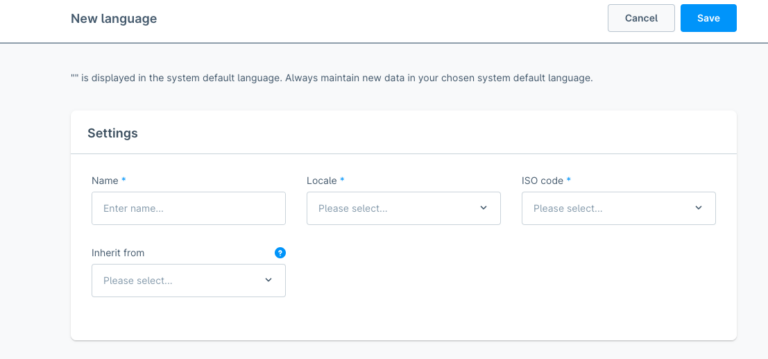
Benefits of Implementing a Multilingual Store
Adding multiple languages to your Shopware store offers numerous advantages, including:
- Enhanced global reach
- Improved user experience
- SEO optimization
- Increased conversions
For more Shopware-related queries
Conclusion
Expanding your store globally is now easier than ever with Shopware 6’s multilingual capabilities. Need expert guidance? 2Hats Logic specializes in Shopware development and can help you internationalize your online store.
FAQ
Why should I create a multilingual website for my store?
A multilingual website allows you to reach a global audience, cater to diverse markets, and improve the customer experience by providing content in their native language.
How many languages can I add to my Shopware 6 store?
Shopware 6 supports multiple languages, allowing you to add as many as needed for your target audience.
Can I set different domains for each language?
Yes, Shopware 6 allows you to configure different domains for each language (e.g., example.com/en for English and example.com/de for German).
Does Shopware 6 support automatic translation?
Shopware 6 does not have built-in automatic translation, but you can use third-party integrations to automate translations.
What’s the benefit of a multilingual site for my store?
A multilingual site increases your reach, enhances customer satisfaction, and can significantly boost your store’s sales in international markets.

Related Articles






