Greetings! I'm Aneesh Sreedharan, CEO of 2Hats Logic Solutions. At 2Hats Logic Solutions, we are dedicated to providing technical expertise and resolving your concerns in the world of technology. Our blog page serves as a resource where we share insights and experiences, offering valuable perspectives on your queries.

Online visibility is the key to growing your eCommerce business. With the proper strategy or assistance from a Shopware agency, you can take advantage of free product listings in Google Shopping to extend your store’s reach. This guide will walk you through listing your products for free in Google Shopping Results using Shopware 6.
What is Google Shopping?
With Google Shopping, your users will discover, compare, and buy products directly from the search results. It means that by displaying your products on this shopping tab, you will have your items in front of millions of customers. For Shopware users, integration with Google Shopping means a huge plus in traffic and sales opportunities.
Advantages of Google Shopping
Listing your products on Google Shopping offers numerous advantages:
- Increased Visibility: Your products are showcased on Google’s primary shopping platform.
- Targeted Traffic: Google Shopping targets potential customers searching for your products.
- Higher Conversion Rates: Visual listings paired with prices and reviews can drive more informed purchases.
- Free Listings: Showcase your products without upfront advertising costs, allowing smaller businesses to compete.
How to integrate Google Shopping with Shopware 6?
To list your products on Google Shopping, integrate your store into Google Merchant Center through Shopware 6. This tool will enable you to upload your store’s product information that will later be listed on Google Shopping.
Here’s a step-by-step process to integrate Google Shopping with Shopware 6:
Step 1: Create a Google Merchant Center Account.
Step 2: Install the Google Shopping Plugin in Shopware 6 from Shopware Marketplace.
Step 3: Connect your Shopware store with Google Merchant Center.
Step 4: Create the product feed in Shopware 6, including all details such as categories, images, prices, and descriptions.
Step 5: Upload your Product Feed to Google Merchant Center for review and approval.
Step 6: Regularly optimize and monitor your listings to ensure they meet Google’s requirements and perform well.
Integrate Google Shopping into Shopware 6
Tip: Shopware offers direct integration for Google Shopping Ads. This will connect your Google Merchant Center with Shopware and transfer your product catalog from Shopware to Google Shopping Results.
Requirements for the Integration of Google Shopping in Shopware
Before integrating Google Shopping in Shopware, certain prerequisites must be met:
- You will need to have a verified Google Merchant Center account.
- The products should correspond to Google’s listing requirements.
- You should have a Global Trade Item Number, normally GTIN, or MPN (Manufacturer Part Number) for accurate listings.
- Your Shopware 6 store needs to be properly configured and active.
Different Strategies for Google Shopping Ads
Google Shopping offers various bidding strategies to help you maximize your ads’ performance. You can choose between automated strategies like Cost-per-Acquisition (CPA) and Return on Ad Spend (ROAS).
- The CPA strategy in Google automatically adjusts bids for ad groups so that as many conversions are gained with the cost per conversion you determine. It uses historical data and user behavior on your website to continually optimize ads for better performance. Your CPA goals should be adjusted periodically to maintain the strategy’s effectiveness.
- The ROAS strategy focuses on revenue. It uses historical data and real-time information to achieve the highest possible return on your ad spend, automating bids to meet the set ROAS targets.
Free Product Listings in the Google Shopping Tab
Apart from paid advertising, you can also list your products for free with the Google Shopping tab. If people search for products related to you and then click on the Shopping tab, they will see relevant items based on filters they have set. This opens excellent visibility without any advertising cost.
All you need to do is start a Google Merchant Center account and register for free product listings. You only have to sync your product feed once, and your products will appear in Google’s Shopping Tab, where potential customers can easily reach them.
Advantages of Product Listings:
- Free marketing and brand exposure
- Expanded reach and visibility
- Potential customers can easily find your online shop.
- Increased sales opportunities from higher traffic
- Precise tracking of clicks and impressions via Google Merchant Center
Tips for Optimizing Google Shopping Listings
The key to successful listings lies in creating an optimized product feed. Ensure your feed contains:
- High-Quality Images: Use clear, high-resolution images that showcase your product effectively.
- Accurate Product Titles and Descriptions: Include relevant keywords to improve searchability.
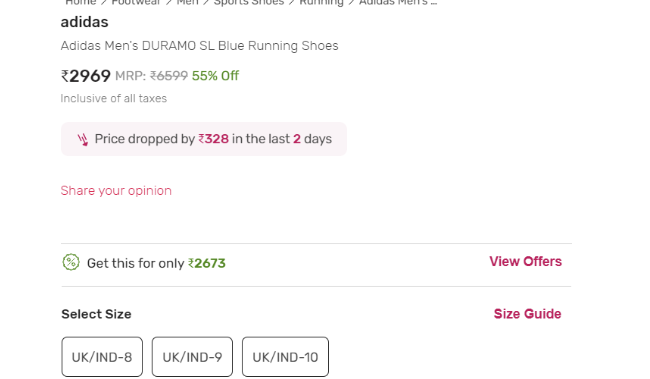
- Pricing and Availability: Keep your product prices and availability up to date.
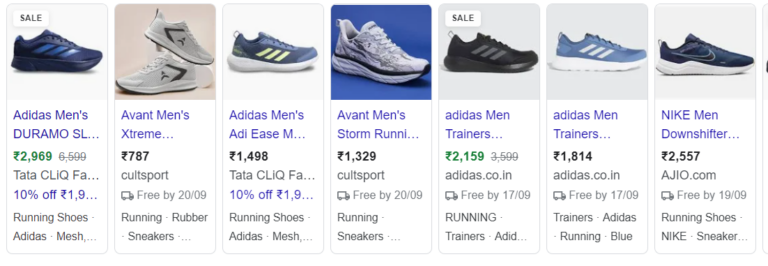
- Correct GTINs and MPNs: Ensure all product identifiers are accurate to comply with Google’s requirements.
Conclusion
Listing your products for free on Google Shopping using Shopware 6 is a strong means of increasing visibility for your store. Integrating Google Merchant Center with Shopware, you can display your products to millions of potential buyers and boost sales without paying for ads. Need professional help with the integration? Want the best out of your store? Hire a Shopware Developer to install this without any hiccups and at the same time, get the most out of your store.

Related Articles






