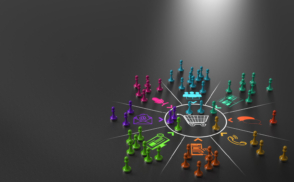Greetings! I'm Aneesh Sreedharan, CEO of 2Hats Logic Solutions. At 2Hats Logic Solutions, we are dedicated to providing technical expertise and resolving your concerns in the world of technology. Our blog page serves as a resource where we share insights and experiences, offering valuable perspectives on your queries.
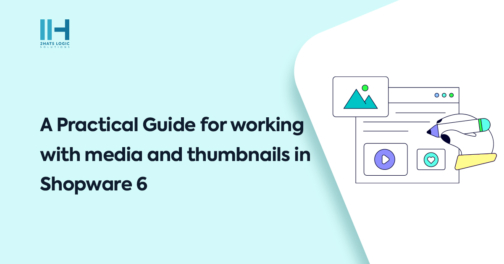
Today, your online store’s appearance significantly affects user interactions and purchases in the e-commerce landscape. A key element in creating an appealing shopping experience is managing media and thumbnails effectively. Shopware 6, a leading e-commerce platform, streamlines this process through features such as the sw_thumbnails Twig function. This guide will guide you on leveraging the capabilities of sw_thumbnails to simplify the handling of responsive images in your Shopware 6 store.
Understanding the Challenge
Creating responsive web pages, especially when it comes to adjusting images for various screen sizes, has been a challenge in the past. Developers had to manually write HTML code, specifying img and srcset attributes, to ensure images displayed well on different devices.
Shopware simplifies this process by automatically generating different thumbnails for each uploaded image, eliminating the need for manual coding. Developers can efficiently utilize this feature by employing the sw_thumbnails Twig function.
Setting Up Crop Sizes in the Backend
Before you start using sw_thumbnails, it’s crucial to set up the required crop sizes in the Shopware 6 backend. Head to the media folder within the settings and specify the crop sizes that match your particular requirements. This ensures that Shopware creates thumbnails of the right sizes for different screen dimensions.
Now that you’ve configured the crop sizes, you can make use of the sw_thumbnails Twig function to automatically generate the necessary img and srcset codes. Let’s explore an example:
| 1 2 3 4 5 6 7 8 9 10 | {% sw_thumbnails 'my-thumbnails' with { media: cover, sizes: { 'xs': '501px', 'sm': '315px', 'md': '427px', 'lg': '333px', 'xl': '284px', } } %} |
In this example, we utilize the sw_thumbnails Twig function to establish a set of thumbnails with various sizes based on the screen width. The media parameter determines how the image should be cropped, while the sizes parameter outlines the image sizes for different breakpoints.
Output:
| 1 2 3 4 5 6 7 8 9 10 11 | <img src="http://shopware.local/media/06/f0/5c/1614258798/example-image.jpg" srcset="http://shopware.local/media/06/f0/5c/1614258798/example-image.jpg 1921w, http://shopware.local/thumbnail/06/f0/5c/1614258798/example-image_1920x1920.jpg 1920w, http://shopware.local/thumbnail/06/f0/5c/1614258798/example-image_800x800.jpg 800w, http://shopware.local/thumbnail/06/f0/5c/1614258798/example-image_400x400.jpg 400w" sizes="(max-width: 1920px) and (min-width: 1200px) 284px, (max-width: 1199px) and (min-width: 992px) 333px, (max-width: 991px) and (min-width: 768px) 427px, (max-width: 767px) and (min-width: 576px) 315px, (max-width: 575px) and (min-width: 0px) 501px, 100vw"> |
This output demonstrates the effectiveness of sw_thumbnails in automatically generating the required code for responsive image rendering. The img tag includes the src and srcset attributes, and the sizes attribute ensures proper display across a range of devices.
Conclusion
By utilising the sw_thumbnails Twig function in Shopware 6, you can streamline the management of media and thumbnails. This simplifies development and ensures that your online store delivers a visually appealing and responsive experience for users on different devices. For a practical guide to how ‘srcset’ and ‘sizes’ handle image sources, feel free to explore further details here.
FAQ
What is Shopware 6's `sw_thumbnails` Twig function, and how does it simplify image management?
Shopware 6's `sw_thumbnails` Twig function automates the generation of different image thumbnails based on predefined crop sizes. This simplifies the process of handling responsive images by eliminating the need for manual coding of `img` and `srcset` attributes.
How do I set up crop sizes for thumbnails in the Shopware 6 backend?
To set up crop sizes, navigate to the media settings in the Shopware 6 backend. Within the media settings, specify the desired crop sizes that align with your requirements. These crop sizes will dictate the dimensions of the thumbnails generated by Shopware.
Can I customize the sizes of thumbnails for different screen breakpoints using `sw_thumbnails`?
Yes, you can customize thumbnail sizes for various screen breakpoints using the `sw_thumbnails` Twig function. By specifying the sizes within the function's parameters, you can ensure that the generated thumbnails adapt seamlessly to different screen sizes and resolutions.
What is the significance of the `media` parameter in the `sw_thumbnails` Twig function?
The `media` parameter in the `sw_thumbnails` Twig function determines how the image should be cropped to fit the specified dimensions. By selecting the appropriate media setting, you can ensure that thumbnails are cropped optimally for different display contexts, such as cover or contain.
How does Shopware 6 ensure optimal performance when loading images with `sw_thumbnails`?
Shopware 6 optimizes image loading performance by automatically generating `srcset` attributes within the `img` tags. This allows browsers to choose the most suitable image size based on the device's screen resolution and pixel density, thereby enhancing page loading speed and user experience.
Table of contents

Related Articles