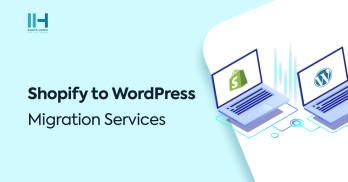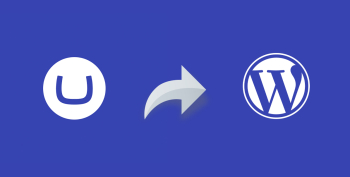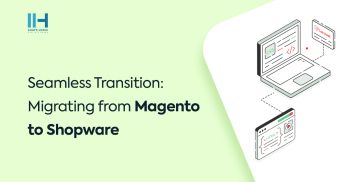Greetings! I'm Aneesh Sreedharan, CEO of 2Hats Logic Solutions. At 2Hats Logic Solutions, we are dedicated to providing technical expertise and resolving your concerns in the world of technology. Our blog page serves as a resource where we share insights and experiences, offering valuable perspectives on your queries.
Here is a simple tip. Sometime we need to add WordPress file uploader in our theme, theme option or plugin files. For example in theme option we create an interface for changing the favicon of the site, then we need a file uploader with WordPress media library. So here we can use WordPress custom file uploader.You can add a WordPress file uploader to your theme or plugin with the following steps:
Include the following jquery :
| 1 2 3 4 5 6 7 8 9 10 11 12 13 14 15 16 17 18 19 20 21 22 23 24 25 26 27 28 29 30 31 32 33 34 35 36 37 38 39 40 41 42 43 44 45 46 47 | <script type="text/javascript" src="http://ajax.googleapis.com/ajax/libs/jquery/1.7.1/jquery.min.js"></script> <script type="application/javascript"> jQuery(document).ready(function($){ var _custom_media = true, _orig_send_attachment = wp.media.editor.send.attachment; $('.btn_upload').click(function(e) { var send_attachment_bkp = wp.media.editor.send.attachment; _custom_media = true; wp.media.editor.send.attachment = function(props, attachment) { if ( _custom_media ) { $("#txt_imgurl").val(attachment.url); } else { return _orig_send_attachment.apply( this, [props, attachment] ); } } wp.media.editor.open(this); return false; }); }); </script> |
| 1 | < ?php if(function_exists( 'wp_enqueue_media' )){ wp_enqueue_media(); }else{ wp_enqueue_style('thickbox'); wp_enqueue_script('media-upload'); wp_enqueue_script('thickbox'); }?> |
| 1 2 3 | <input type=”text” name=”txt_imageurl” id=”txt_imageurl” /> <input type=”button” class=”button_upload” name=”btn_upload” id=”btn_upload” value=”Upload” /> |

Related Articles