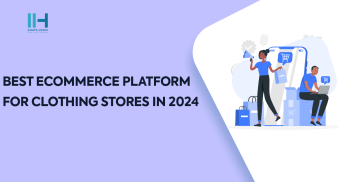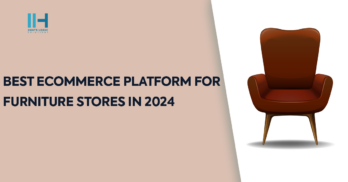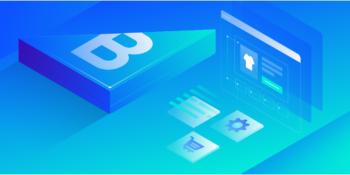Use Run Command to Create Theme
Run `php bin/console theme: To make the command run successfully, you need to create a 2hatslogictheme` folder in the root terminal of your project. This command sets up a new theme in the Shopware 6 Storefront application.
Update Composer File
Check the `composer. JSON’ file, which is placed in the directory ‘custom/plugins/2hatslogictheme’. Replace the name, description, and label based on the various language values to correspond to your theme details.
Change Theme Configuration
Modify the `theme` to update the name as well as the author fields. json file for your theme to portray the identity of the set theme and incorporate the details of the creator.
Verify Theme Setting
After that, everything is updated, and you can go to the Shopware 6 backend and check the changes in the “Settings” and “Plugins” tabs for the theme.
Install the Theme and Activate it
Finally, you will be able to use and, especially, install and activate the theme from the backend. However, it is quite important to note that before you can use or activate a theme, you need to install that particular theme first.
Give the Theme to Your Shop
To assign the theme to the website, go to the shop section and look for the ‘Change Theme’ link or button.